Fork a repository
Since you will be assigned a GitHub repository for uploading your wiki contents and deploying your team wiki, it is vital that you know how to manage the repository. This tutorial is here to help you familarize with the basic operations in GitHub, assuming no prior experiences.
Instead of using your assigned repository, we will use a mock repository at:
www.github.com/idec2021/team-wiki
The actual wiki for this repository can be found at:
idec2021.github.io/team-wiki
Note that this mock repository resembles your assigned repository for team wiki, but the two repositories, and hence the wikis, are not the same. Nevertheless, the steps covered in this tutorial are applicable to your own repository.
By the end of this tutorial, you will have a copy of this repository under your own GitHub account and in your own computer.
-
Register for a GitHub account
-
Install GitHub Desktop
-
Open the GitHub Desktop app, select "File" -> "Options"
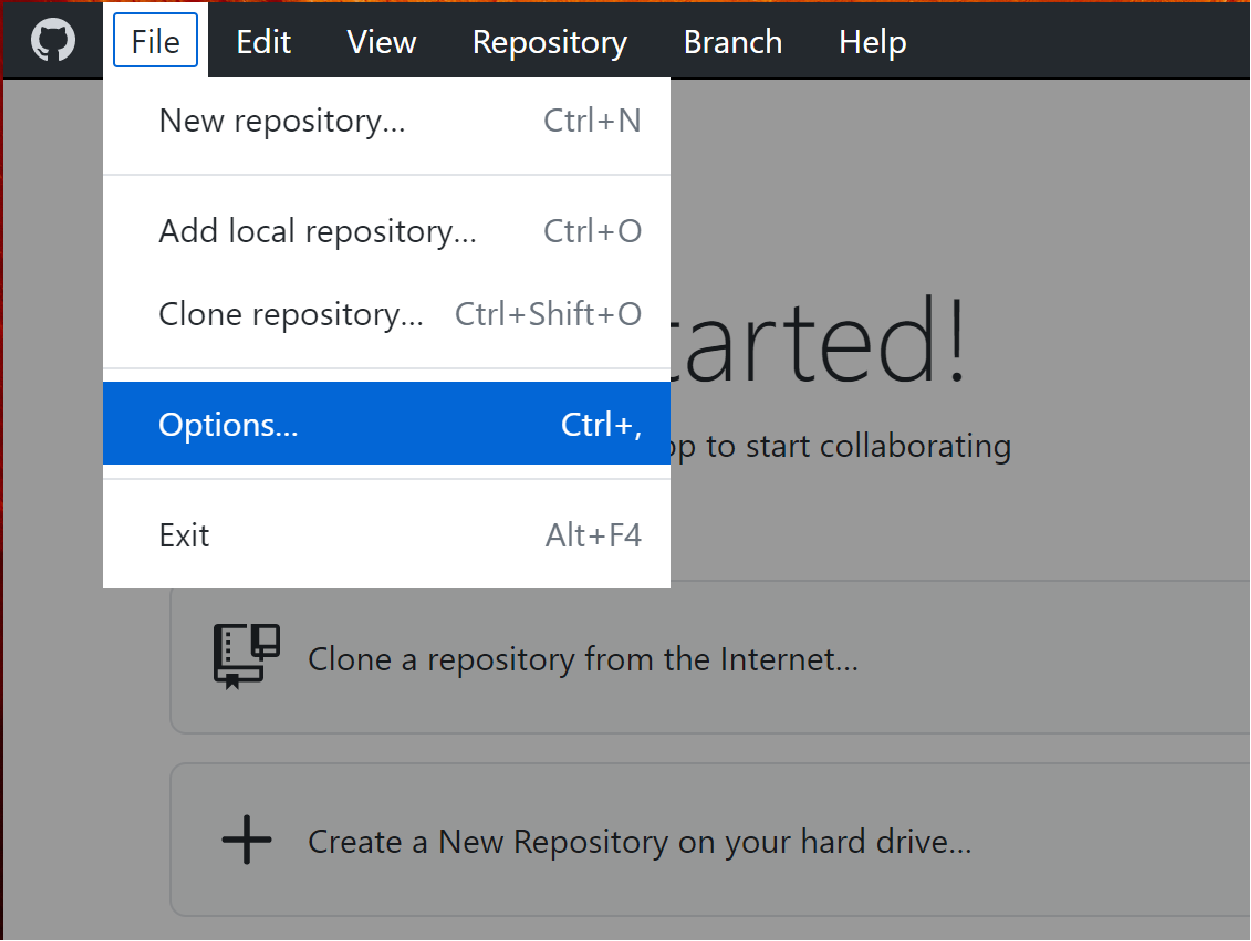
-
In the "Options" window, under "GitHub.com", click on "Sign In"
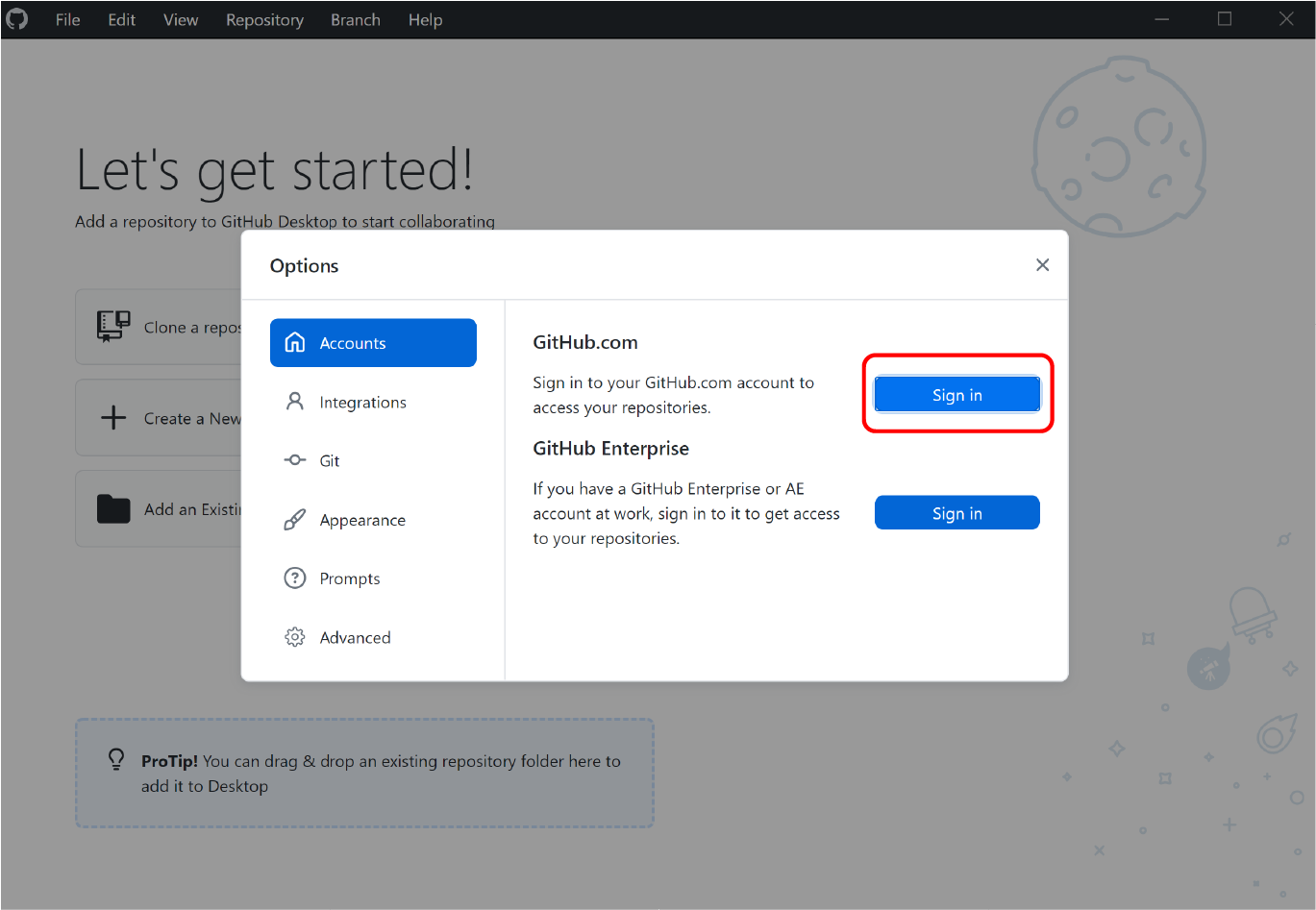
Follow the instructions and sign into your registered account -
Go to the mock repository
github.com/idec2021/team-wiki -
On the upper right corner, you will find the "Fork" button
Fork the mock repository under your own account.

-
You should be automatically redirected to the forked repository:
https://github.com/{your username}/team-wiki
- Check that under the repository name, it says
forked from idec2021/team-wiki
And under the "Code" tab, you should find
This branch is even with idec2021:main.
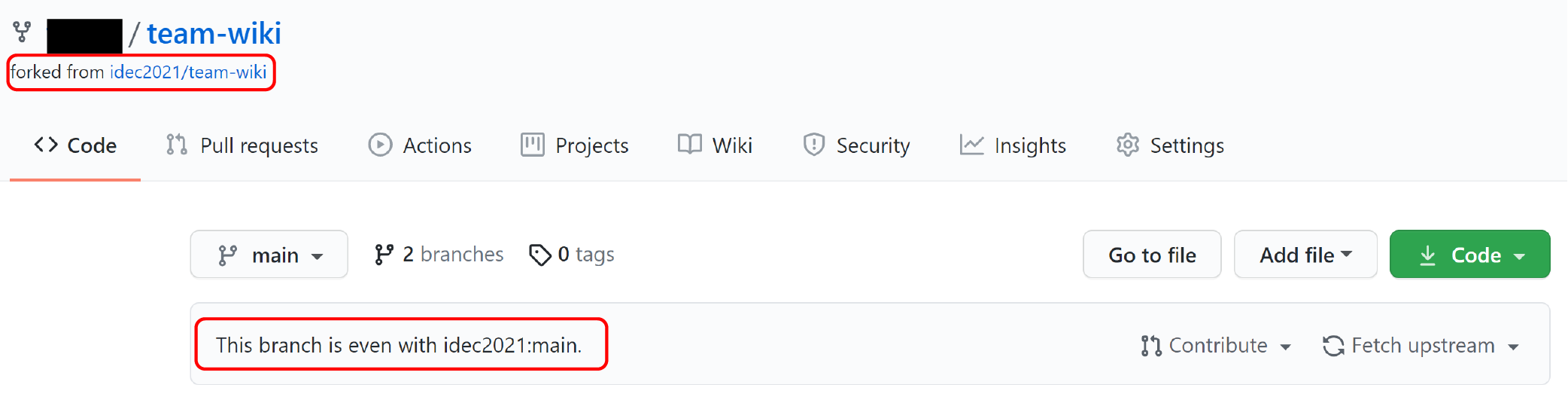
- Click on the green button for downloading the code, and underneath select "Open with GitHub Desktop".
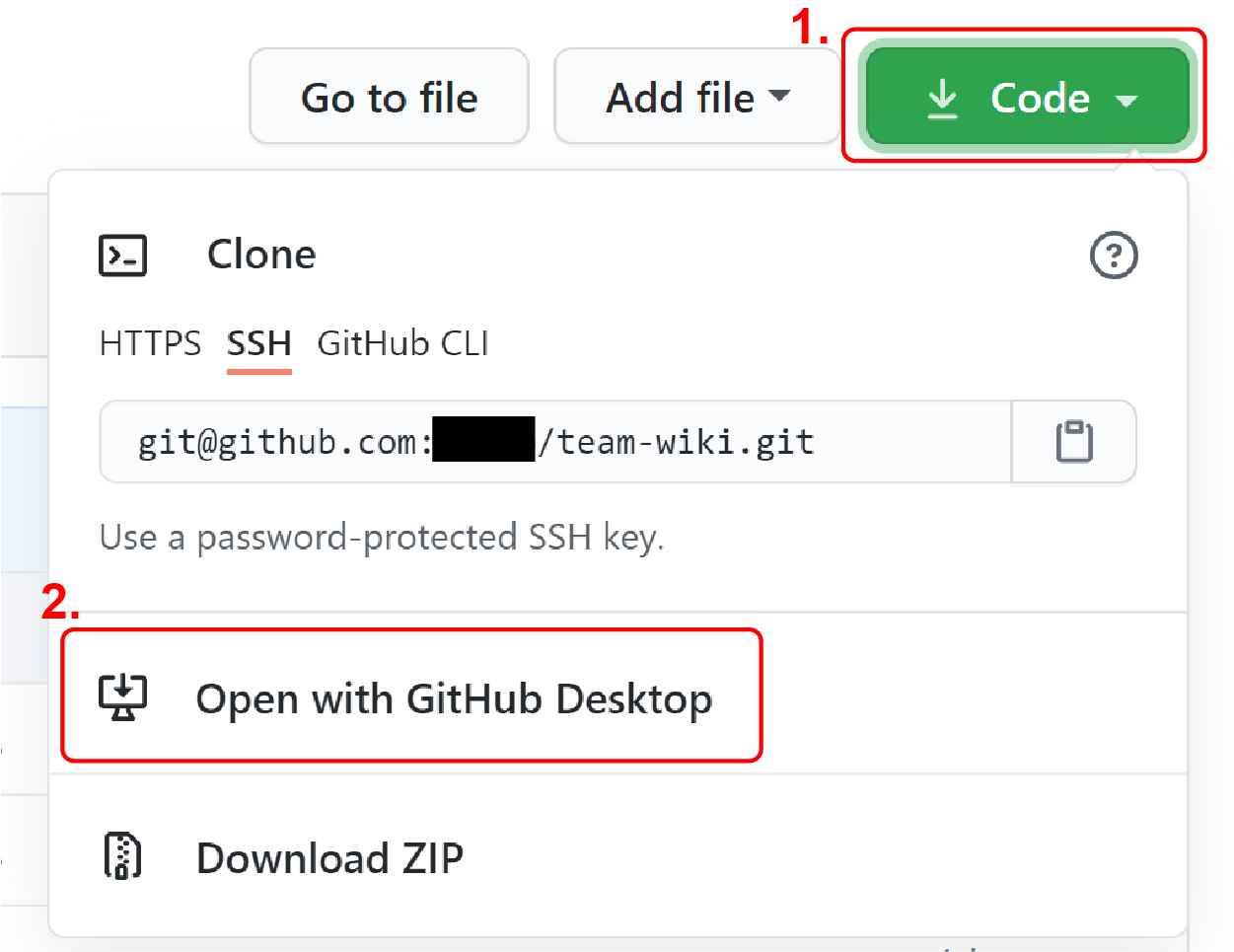
Continue the steps on GitHub Desktop, and this process will "clone" the repository to your local computer.
You now have a copy of the repository under your GitHub account. This copy is the remote copy.
You also have a copy on your own computer, and this is the local copy.
You can now edit the contents of your local repository.